If you encounter the error "Can't connect to Apple Music server," it means Apple Music is unable to grant Airbuds access to your data.
Several factors can affect this connection. You’ll need to check:
Listening History is enabled for Apple Music.
There are no parental control restrictions blocking access.
Airbuds is still authorized to access your music data in the Apple Music app.
Here’s a quick guide to verify these settings:
To ensure Airbuds can access your Apple Music account, make sure that "Use Listening History" is enabled in both your iPhone and Apple Music settings. If this option is turned off, Airbuds won't be able to sync your listening activity.
Here’s how to check and enable it:
On Mobile: Go to Settings > Music > Scroll down to Use Listening History and toggle it on.
On Desktop: Open Music > Settings > General tab > Check Use Listening History (2nd section).
Please note that changes to your listening history may take 15 minutes to an hour to reflect.
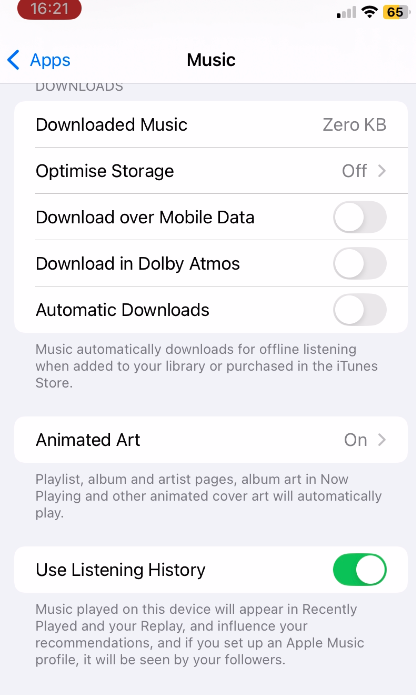
If you encounter the error message "Can't connect to Apple Music Server," there are a few possible reasons.
If you're under 15 years old or part of a family account, content restrictions set by your family organizer may be preventing access. To resolve this, the family organizer should follow these steps:
Open Settings on their phone.
Go to Screen Time > Family > Select your name.
Check that Music Profiles is turned On.
If it's turned off, activate it. Note that it may take multiple tries and up to 15 minutes for the change to take effect.
If you’re still unable to connect, try restarting your device or re-enabling the Music Profiles setting.
You can check in the Apple Music app, you have a music profile. If you don't have one, create one (You can follow this guide provided by Apple https://support.apple.com/guide/music/create-an-apple-music-profile-mus3a76cdc0)
Here a video to check where the content restriction can be changed
There are currently some unresolved issues with family accounts that the service is still working to resolve.
More info on Apple Music support
If you see the error "Permission to MusicKit has been denied," it means Airbuds no longer has access to your Apple Music data. You’ll need to reauthorize the app.
Here’s how to fix it:
Open the Apple Music app.
Tap the Account icon (top-right corner).
Scroll down to Apps with Access.
If Airbuds is not selected, enable it.
If Airbuds is already enabled, revoke access, then restart the app. You should be prompted to grant authorization again.
When trying to connect, you might be asked to accept the last privacy policy of Apple Music. If you see this error when you are trying to connect, Go on Apple Music app to accept the new terms of services. Then restart the airbuds app (swipe up), and retry to connect and it should work.